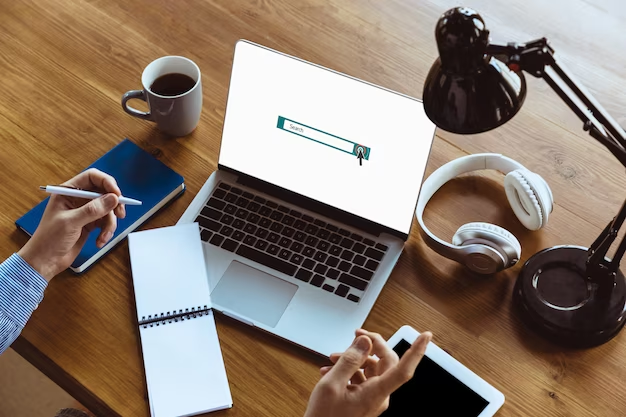Are you considering moving your domain to GoDaddy? Transferring a domain can seem like a daunting task, but with the right information and guidance, it can be a smooth process. In this comprehensive guide, we’ll walk you through the steps to transfer your domain to your GoDaddy account from another registrar.
Why Transfer to GoDaddy?
Before we dive into the steps, let’s explore why you might want to transfer your domain to GoDaddy in the first place. GoDaddy is one of the world’s leading domain registrars and web hosting providers, known for its user-friendly interface and excellent customer support. By transferring your domain to GoDaddy, you can take advantage of their comprehensive domain management tools and services.
Getting Started: Authorization Code
To initiate a domain transfer to GoDaddy, you’ll need the Authorization Code (also known as an EPP code or transfer key) from your current registrar. This code acts as a security measure to ensure that only authorized individuals can transfer domains. Here’s how to obtain it:
- Contact Your Current Registrar: Log in to your account with your current registrar and navigate to your dashboard. Look for the option to request the Authorization Code for your domain. The exact location of this option may vary depending on your registrar;
- Follow Their Instructions: Your registrar will provide instructions on how to request the Authorization Code. Typically, this involves generating or requesting the code from within your account. Make sure to follow these instructions carefully.
Initiating the Transfer
Once you have the Authorization Code in hand, you’re ready to start the transfer process. Follow these steps:
- Log in to GoDaddy: Access your GoDaddy account by visiting the official website and logging in with your credentials;
- Navigate to the Domain Transfer Tool: Once logged in, go to the GoDaddy website’s Domain Transfer tool. You can usually find this in the “Domains” section;
- Enter Your Domain: In the text box provided, enter the domain name that you want to transfer into your GoDaddy account;
- Authorization Code: In the “Get authorization code” section, enter the Authorization Code you received from your previous registrar. This code acts as proof that you have the right to transfer the domain;
- Click Continue: After entering the Authorization Code, click the “Continue” button to proceed with the transfer.
Confirming the Transfer
After completing the Domain Transfer Purchase, your domain will become available immediately in your GoDaddy account. To confirm that the transfer was successful, follow these steps:
- Log into Your GoDaddy Account: Visit the GoDaddy website and log in to your account;
- Access Your Account: In the top right corner of the page, click on your account name and select “Visit My Account.”;
- Manage Domains: In the “Domains” section, click on “Manage.”;
- Transfers: In the navigation menu, select “Domain,” and from the dropdown menu, choose “Transfers.”;
- Check Transfer Status: You will see your domain listed with the status “Processing transfer.” This indicates that your transfer is in progress.
Please note that if your domain is displayed with the status “Authorization Code needed,” you may need to address this issue by obtaining the necessary security code. Click here to learn more about resolving this.
By following these steps, you can smoothly transfer your domain to your GoDaddy account, where you can enjoy the benefits of their domain management services.
Summarizing Table
Here’s a table summarizing the steps involved in transferring a domain to GoDaddy:
| Step | Description |
|---|---|
| 1 | Contact Current Registrar |
| 2 | Request Authorization Code |
| 3 | Log in to GoDaddy Account |
| 4 | Access Domain Transfer Tool |
| 5 | Enter Domain Name |
| 6 | Enter Authorization Code |
| 7 | Click “Continue” |
| 8 | Confirm Transfer |
| 9 | Log in to GoDaddy Account |
| 10 | Access Your Account |
| 11 | Manage Domains |
| 12 | Select “Transfers” from the Dropdown Menu |
| 13 | Check Transfer Status (Processing transfer) |
This table provides a quick overview of the key steps involved in transferring a domain to GoDaddy, making the process more accessible and easier to follow.
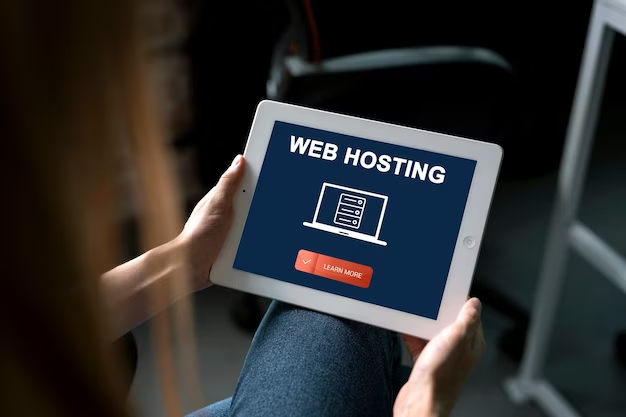
Video Explanation
To finally answer all your questions, we have prepared a special video. Enjoy watching it!
Conclusion
Transferring a domain to your GoDaddy account is a straightforward process, provided you have the necessary Authorization Code from your previous registrar. By following the steps outlined in this guide, you can seamlessly bring your domain under the GoDaddy umbrella and enjoy the convenience of managing all your domains in one place.
If you encounter any issues during the transfer process, GoDaddy’s customer support is readily available to assist you. They can address any concerns or questions you might have, ensuring a smooth transition for your domain.
FAQ
An Authorization Code (also known as an EPP code or transfer code) is a security measure to ensure that only the domain owner can initiate a transfer. It acts as a unique key, allowing the new registrar (in this case, GoDaddy) to transfer the domain on your behalf.
To obtain the Authorization Code, log in to your current registrar’s account dashboard. Look for the option related to your domain, and you should find an option to request or generate the Authorization Code. If you can’t locate it, consider reaching out to your registrar’s support for guidance.
In most cases, yes. However, some domain extensions (TLDs) may have specific transfer requirements or restrictions imposed by the registry. It’s a good practice to check with GoDaddy or your current registrar if you’re unsure about your domain’s eligibility for transfer.
The timeframe for domain transfer can vary depending on multiple factors, including the domain’s current registrar, the domain extension, and whether you’ve followed all the necessary steps correctly. Generally, domain transfers can take anywhere from a few hours to several days to complete.